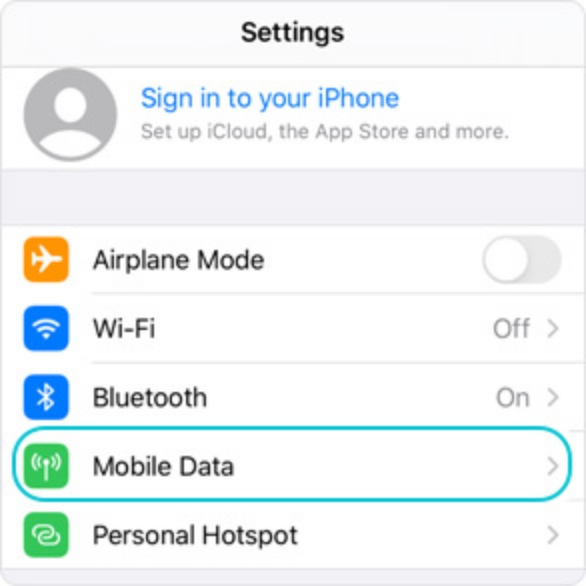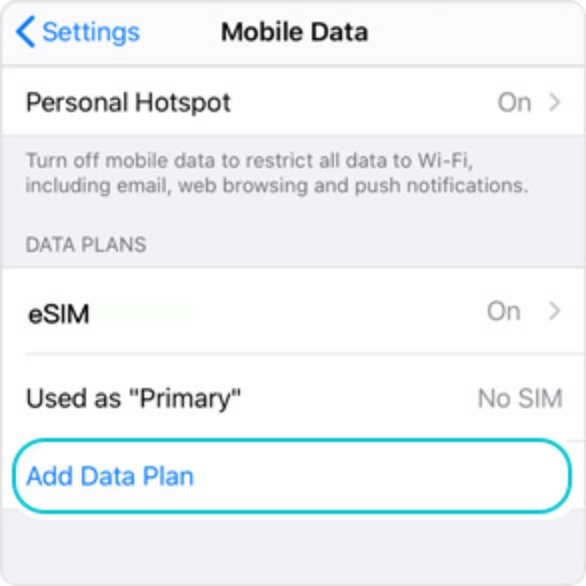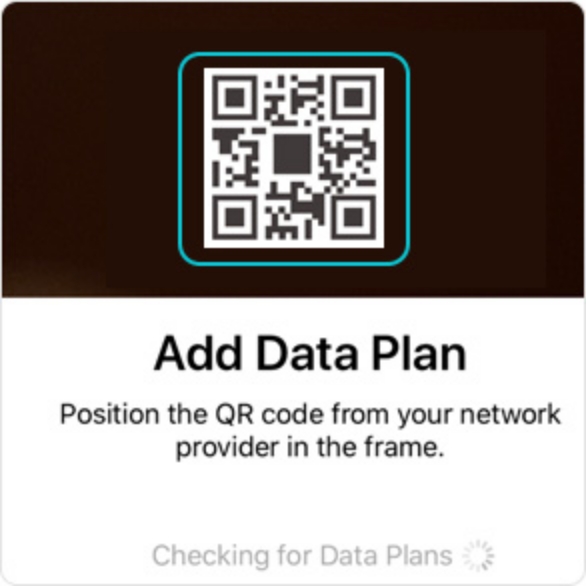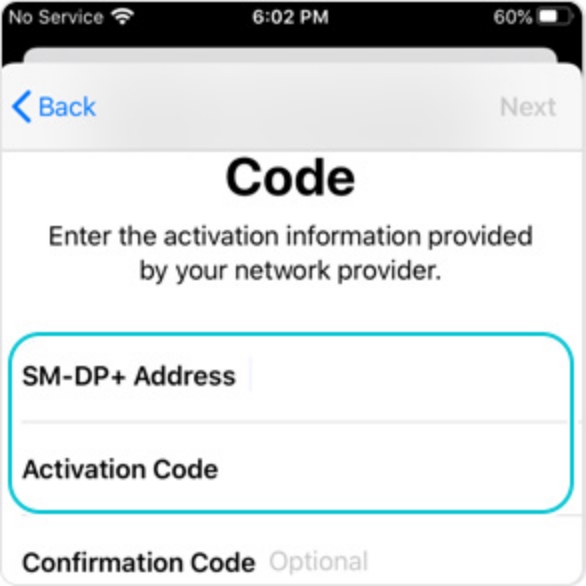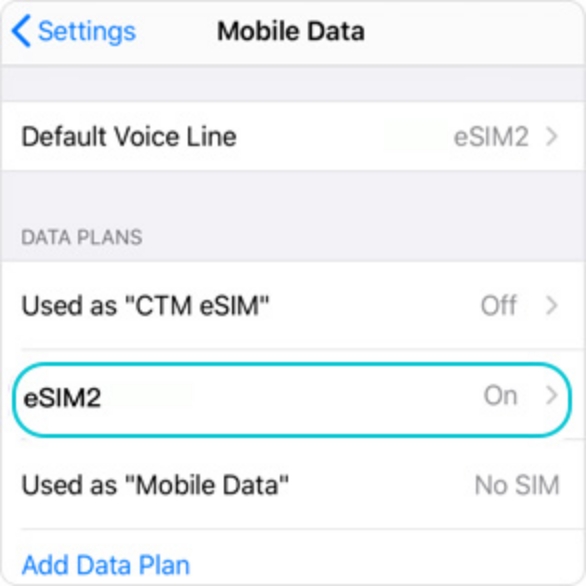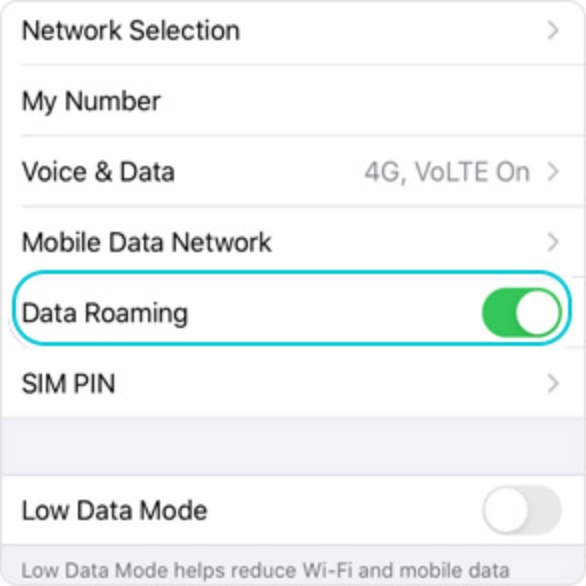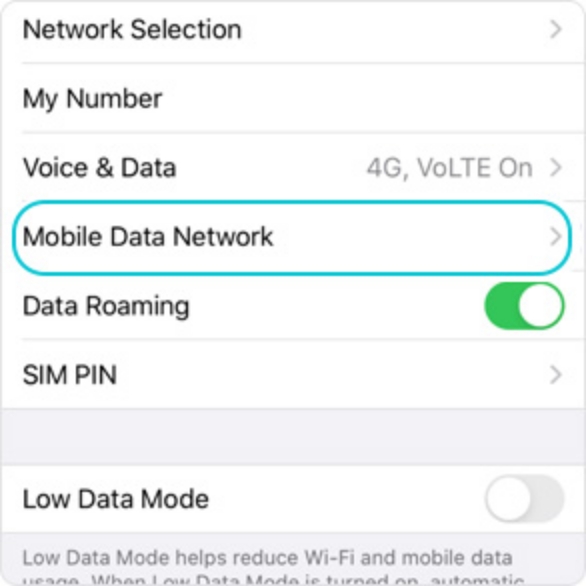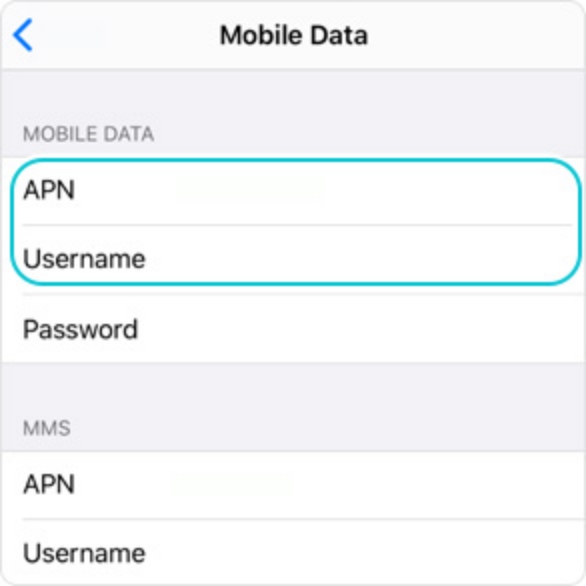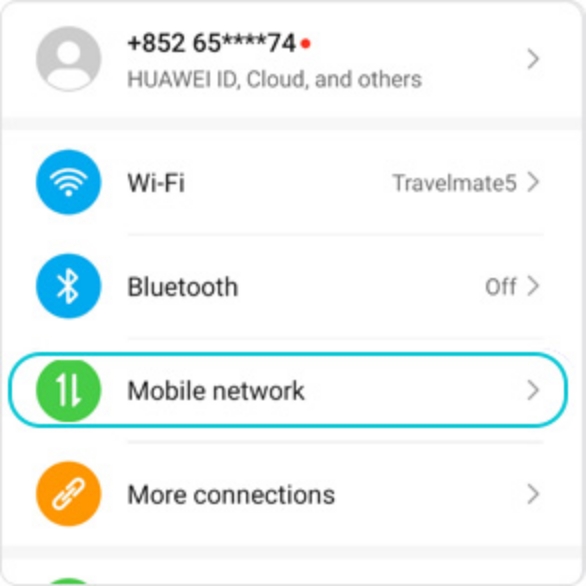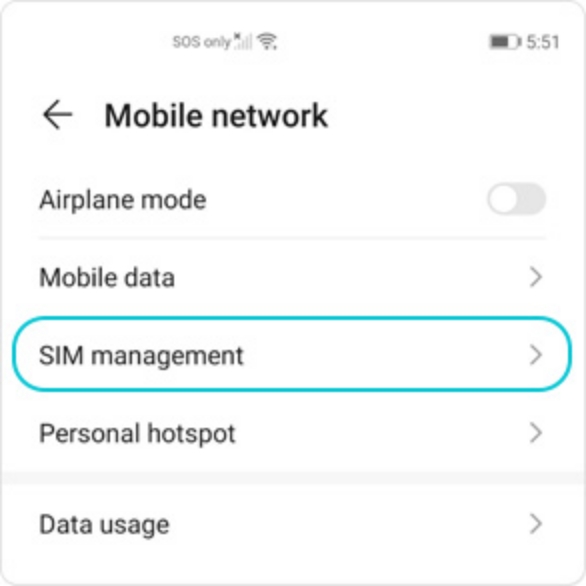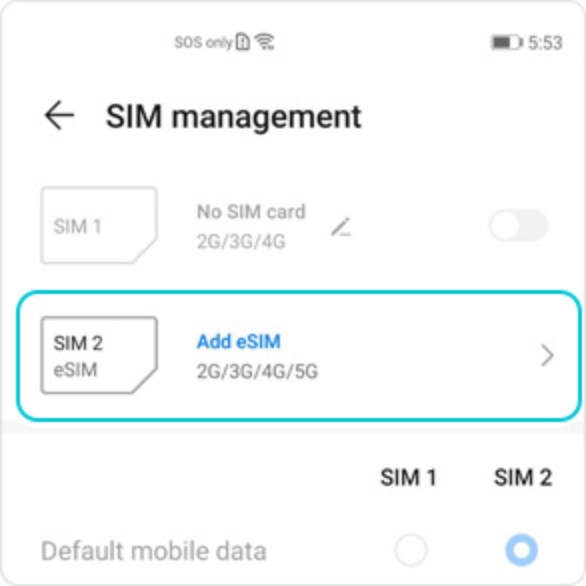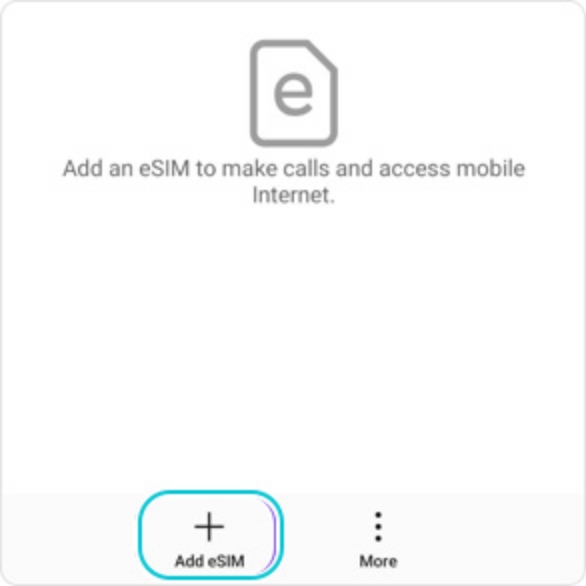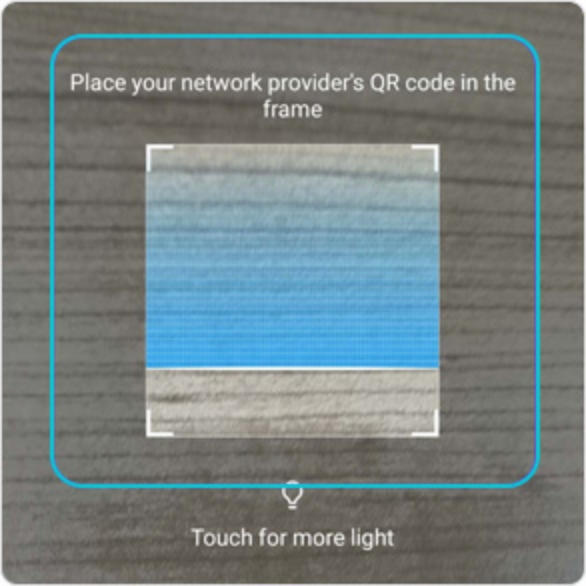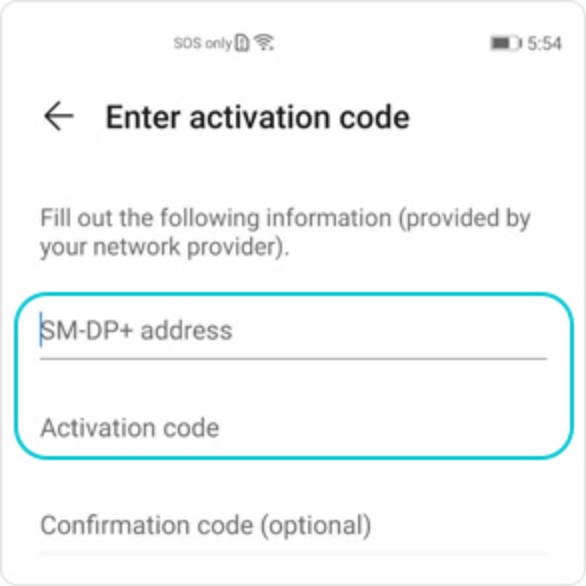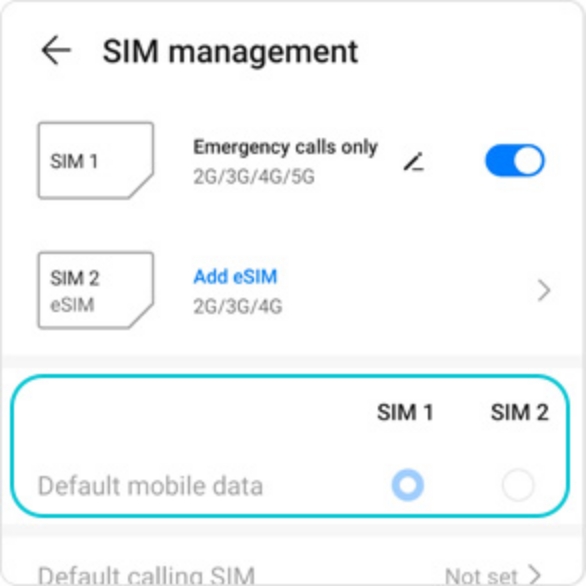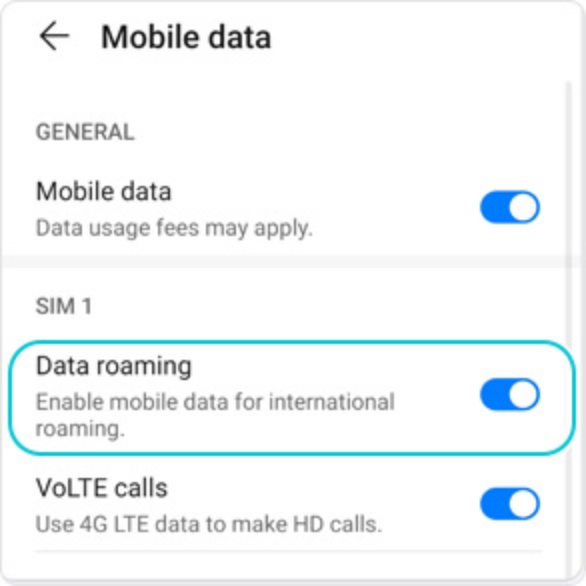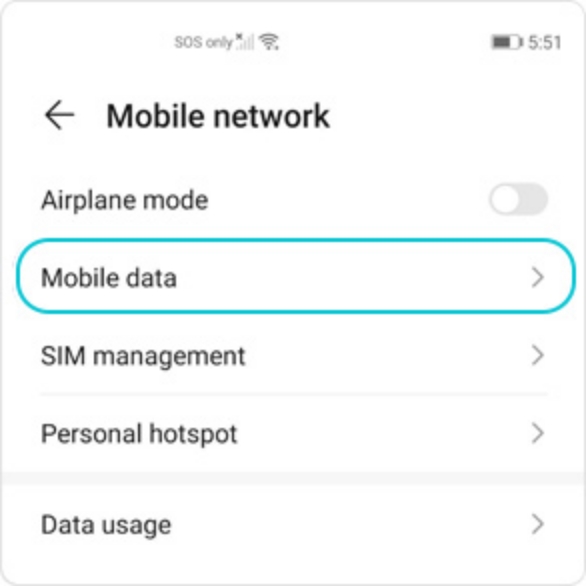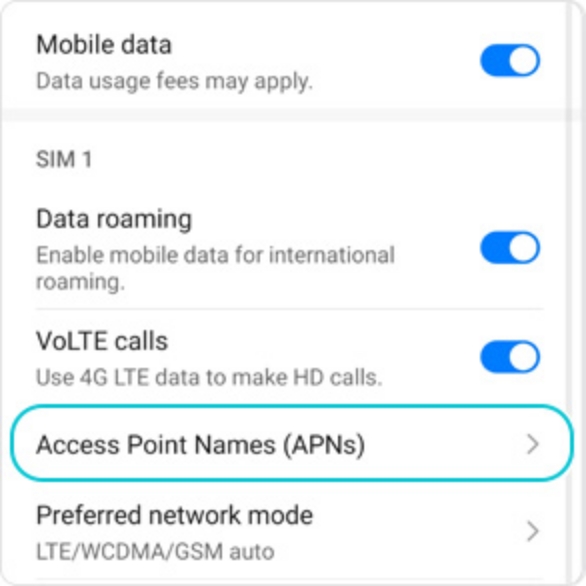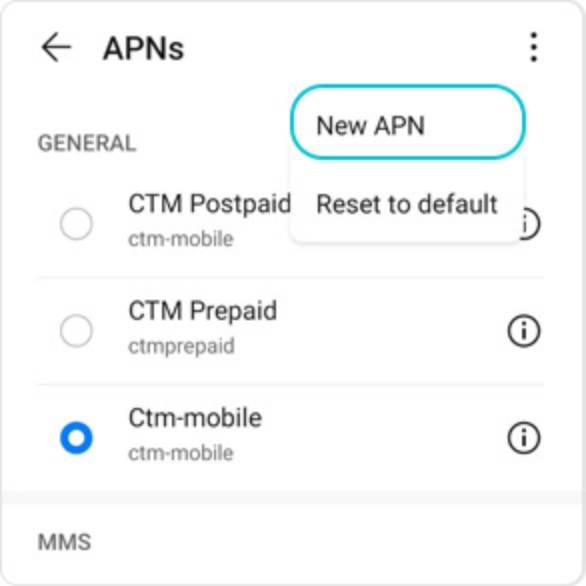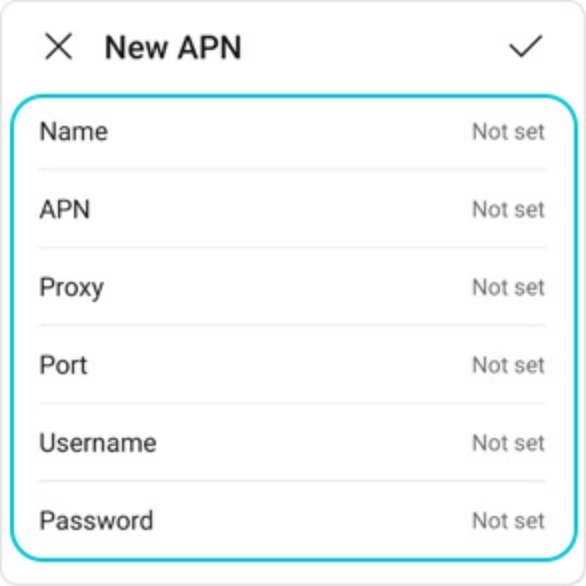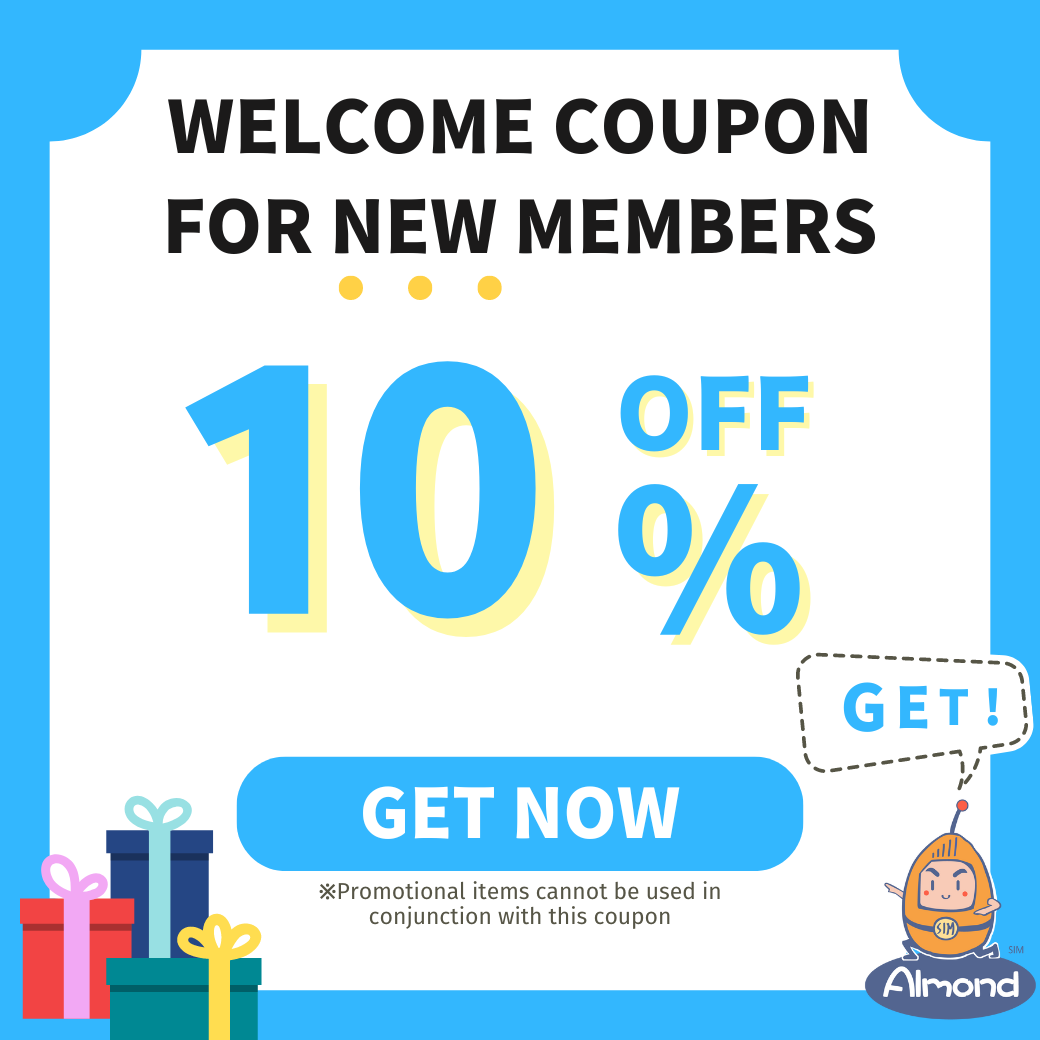eSIM QR code and user instructions will be sent to your email within five minutes after order confirmation.

Scan the QR code with your cell phone or type it in manually and install it.
Before use, ensure that the esim line’s roaming feature is enabled.
After registering the eSIM (scanning the QR code), you cannot change to another device or install the same eSIM on multiple devices.
Your card may be automatically activated when you enter the QR code/card number on your smartphone, so please be sure to set it up when the date of use comes.
We will respond to all questions on our own official Line: @014hhnww